The pickup mail requests feature allows the operator to view mail items that need to be picked up by customers. It also allows customers to notify the operator that certain mail items will be picked up at a certain date and time. The operator can also choose to reject and reschedule the customer's request if the chosen date is unavailable.
Operators can set a mail pickup fee by following the steps below:
- Go to "Business Settings"
- Click on the section titled "Plans"
- Click on the section titled "Plan Conditions"
- Scroll down to the section titled "Mail"
- You will find an item titled "Mail Pickup" which will allow you to set a fee for the service on the desired plan

To view customer's requests, follow the steps below:
- Go to the section titled "Mail Center"
- Review the sidebar on the left containing all mail requests (Expedited Forward Requests, Envelope Picture Requests, Forward Requests, and Pickup Requests, etc.)
- Click on the button titled "Pick Up Requests" to view mail items' pick up requests

From the customer's side, all they have to do is mark their mail for pick up which will show up on the "Pick Up Requests" page by following the steps below:
- Go to the section titled "Mail"
- Select the mail item you wish to pick up
- Click the button titled "Request Hold for Pick Up"
- A popup window will appear titled "Select a mail pick up time and date"
- Select suitable time
- Hit the "Submit" button


If the chosen pickup date by the customer is unavailable, the admin can reject pickup request by following the steps below:
- Go to the section titled "Mail Center"
- Select the "Pick Up Requests" icon from the sidebar on the left
- Go to the pickup request in question
- Click on the button titled "Picked up"
- Click on the "Reschedule pickup" button.
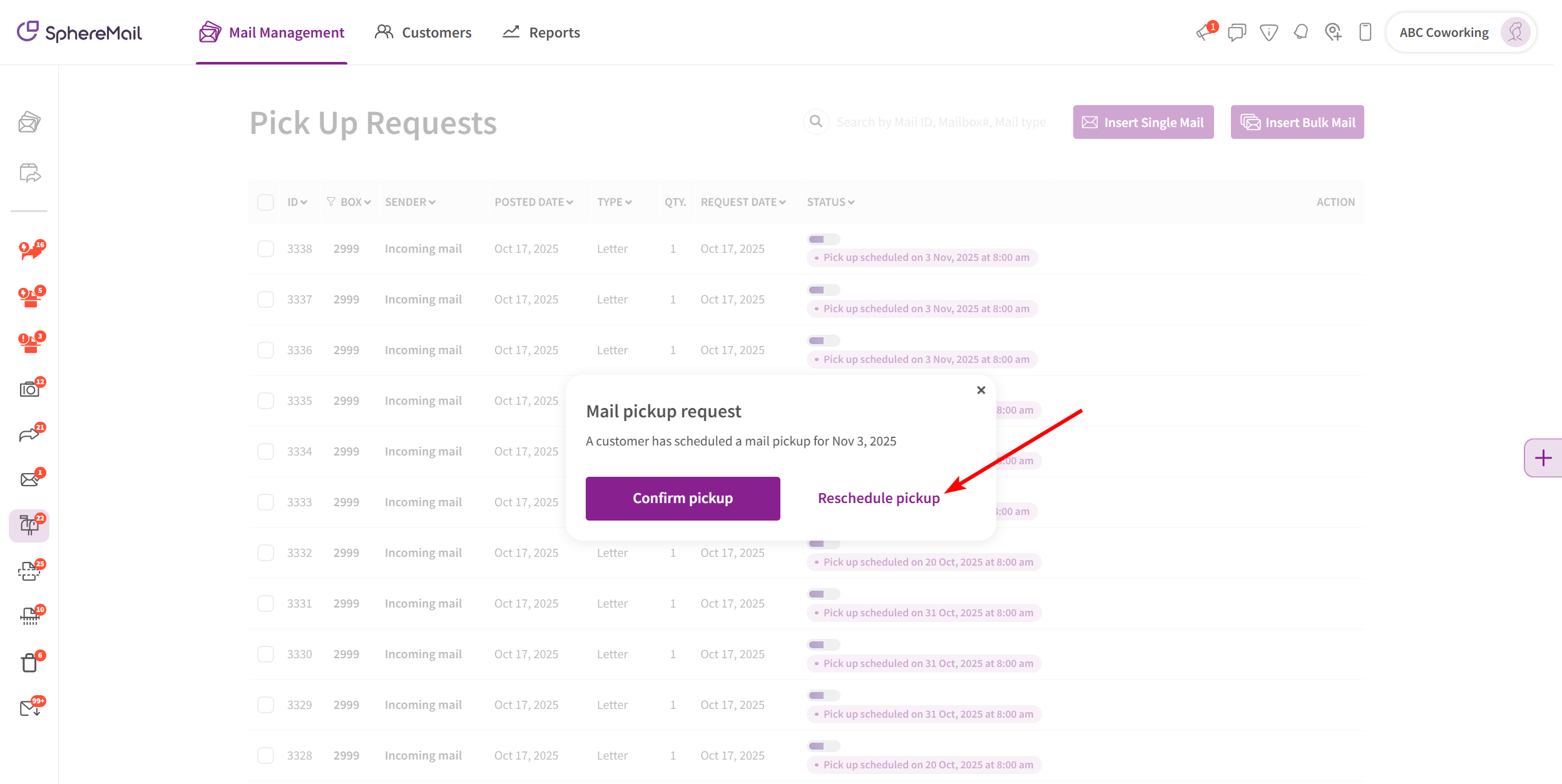
- Choose to add a decline reason. If not added, the customer won't be provided a reason.
- Click on "Decline and Notify" to confirm the pickup reschedule.
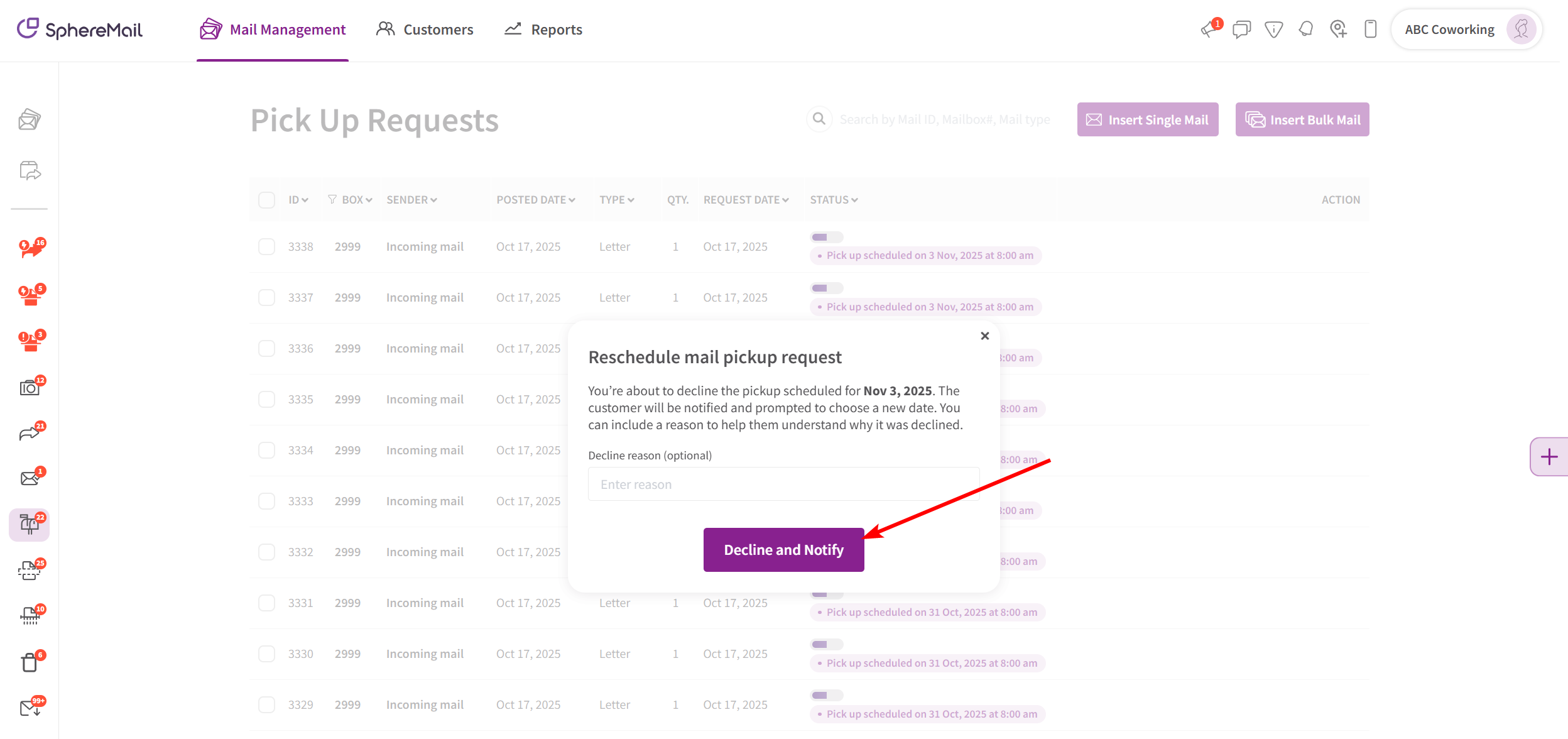
Once customers physically pick up their mail items, you can mark them as "Picked up" by following the steps below:
- Go to the section titled "Mail Center"
- Select the "Pick Up Requests" icon from the sidebar on the left
- Go to the mail item that has been picked up
- Click on the button titled "Picked up"

Or:
- Go to the section titled "Mail Center"
- Click the column titled "STATUS"
- You'll find the mail tagged according to its request
- Find the mail item that has been picked up and click the icon titled "Picked up"

Operators can now schedule times and dates of physical pick-up! For more information see the Pickup Time and Date Feature.
